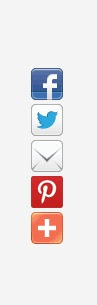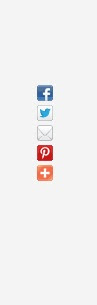To day I am going to share an amaizing widget for blogger blogpsot.com " Fixed / Floating Social sharing Horizontal Bar Widget for Blogger"
. This widget is requested by one of bloggingtrainings reader, and thanks for requesting this new widget for you as well as for our Readers. 
Coming to this widget, it is horizontal social sharing bar widget with counter and is displayed in above the post body. while you scrolling this horizontal social bar is fixed to the top of Post. which will give to readers to share the page immediately by the floating bar. This widget comes with Twitter, Facebook, Google plus,Pinterest, StumbleUpon and Digg buttons. HOW TO ADD FLOATING SOCIAL SHARING BAR WIDGET?
First,
- Login to New Blogger Dashboard > Choose your Blog and Click the More Options Dropdown
- Select the Template > Click on Edit HTML > Proceed
- Check/Tick the Expand Template Widgets checkbox
Just follow 3 Simple steps,
THE JQUERY PLUGIN!
As always, it is jQuery based widget, and your blog must have the jQuery plugin. if your blog already have a latest jQuery plugin, then Ignore this step and directly follow the Second step.
If not add the below snippet code before </head> tag
<script type="text/javascript" src="http://ajax.googleapis.com/ajax/libs/jquery/1.8.2/jquery.js"></script>
THE SOCIAL SCRIPTS
This Code contains jQuery calls and Social button scripts and styles, and those are loads only in Post Pages which will decrease, load time when you on home or other pages. 
Add the below snippet code before </head> tag <b:if cond='data:blog.pageType == "item"'>
<style type='text/css'>
#w2bSocialFloat {clear:both;padding: 6px 0;display:block;background:#FFFFFF;}
#w2bSocialFloat td{padding:4px;margin:0;border:none;}
#w2bSocialFloat td iframe{max-width:82px;width:82px !important;}
#w2bSocialFloat.w2bFloatSocial{position: fixed;top:0;z-index:9999999;border-bottom:1px solid #ccc;-webkit-box-shadow:0 1px 1px rgba(0,0,0,0.15);-moz-box-shadow:0 1px 1px rgba(0,0,0,0.15);box-shadow:0 1px 1px rgba(0,0,0,0.15);}
</style>
<script type="text/javascript">
$theOffset = 0;
jQuery(document).ready(function(b){var a=b("#w2bSocialFloat");a.wrap('<div id="w2bSocialPlaceholder"></div>').closest("#w2bSocialPlaceholder").height(a.outerHeight());a.width(a.outerWidth());e=a.offset().top-$theOffset;b("#w2bSocialFloat iframe[src*=plusone]").closest("div").css("max-width","82px");b(window).scroll(function(){d=b(this).scrollTop();d>=e?a.addClass("w2bFloatSocial"):a.removeClass("w2bFloatSocial");f=b(".post");if(f.length!=0){c=f.outerHeight()+f.offset().top;d>=c?a.stop().animate({top:"-150px"}):a.stop().animate({top:$theOffset+"px"})}else d>=e?a.css("top",$theOffset+"px"):a.css("top","0")})});
</script>
<script type="text/javascript" src="http://widgets.way2blogging.org/blogger-widgets/w2b-blogger-pinit.js"></script>
<script type="text/javascript">
(function(a,b,c){var d=a.getElementsByTagName(b)[0];if(!a.getElementById(c)){a=a.createElement(b);a.id=c;a.src="//platform.twitter.com/widgets.js";d.parentNode.insertBefore(a,d)}})(document,"script","twitter-wjs");
(function(){var a=document.createElement("script");a.type="text/javascript";a.async=true;a.src="https://apis.google.com/js/plusone.js";var b=document.getElementsByTagName("script")[0];b.parentNode.insertBefore(a,b)})();
(function(){var a=document.createElement("script");a.type="text/javascript";a.async=true;a.src="https://platform.stumbleupon.com/1/widgets.js";var b=document.getElementsByTagName("script")[0];b.parentNode.insertBefore(a,b)})();
(function(){var a=document.createElement("SCRIPT"),b=document.getElementsByTagName("SCRIPT")[0];a.type="text/javascript";a.async=true;a.src="http://widgets.digg.com/buttons.js";b.parentNode.insertBefore(a,b)})();
</script>
</b:if>
ADDING SOCIAL BUTTONS WIDGET
Let’s add the final Social horizontal bar widget code.
Add this code before <data:post.body/> tag.
<b:if cond='data:blog.pageType == "item"'>
<div id="w2bSocialFloat" class="w2bSocialFloat">
<table width="100%" class="w2bSocialFloat">
<tr>
<td>
<a href="https://twitter.com/share" class="twitter-share-button" expr:data-url="data:post.url" expr:data-text="data:post.title">Tweet</a>
</td>
<td>
<iframe expr:src=""//www.facebook.com/plugins/like.php?href=" + data:post.url + "&send=false&layout=button_count&width=80&show_faces=false&action=like&colorscheme=light&font&height=21"" scrolling="no" frameborder="0" style="border:none; overflow:hidden; width:80px; height:21px;" allowTransparency="true"></iframe>
</td>
<td>
<div expr:id=""w2bPinit-" + data:post.id" style="display: none;visibility: hidden;height: 0;width:0;overflow: hidden;" class="w2bPinitButton">
<data:post.body/>
<script type="text/javascript">
w2bPinItButton({
url:"<data:post.url/>",
thumb: "<data:post.thumbnailUrl/>",
id: "<data:post.id/>",
defaultThumb: "https://blogger.googleusercontent.com/img/b/R29vZ2xl/AVvXsEjPIZ3GJG3FxXhZ3HoFC13xKR8vDLRRMM0C46gNH4L2YKzWTU8cNmaUvQ0JV7E9ZkLTzjxmjRHe-8_kvVLkTkfRFUzfbBJmXvwfnqo4_5Hpzq7AU3Run6CiH9M57sr5Q7DOXbUus-pjHqT6/s1600/w2b-no-thumbnail.jpg",
pincount: "horizontal"
});
</script>
</div>
</td>
<td>
<div class="g-plusone" data-size="medium" expr:data-href="data:post.url"></div>
</td>
<td>
<su:badge layout="1" expr:location="data:post.url"></su:badge>
</td>
<td>
<a class="DiggThisButton DiggCompact"></a>
</td>
</tr>
</table>
</div>
</b:if>
SAVE TEMPLATE!!!
Save the template and check your blog post pages, a working and awesome jQuery based floating social horizontal bar on your blog.
Hope this widget is helpful to you, Please leave your comments, and share this Widget.
Thanks to Raghav! for requesting this simple and awesome widget.
UPDATE :-
1. I FOUND THE TAG THREE TIMES?
If you found the <data:post.body/> three times, then you might using the Auto readmore hack,
Solution:
Search for below two lines
<b:if cond='data:blog.pageType == "item"'>
<data:post.body/>
Place the Widget code in between the two tags.
2. HOW TO CHANGE THE BACKGROUND COLOR OF HORIZONTAL BAR?
You can change the background color of Horizontal bar.
Solution:
In the Second step (The Social Scripts), search for
background:#FFFFFF;
and change the #FFFFFF with your own Hex Color.
Thanks to All.
We have great collection of Best tricks and tutorials, Bloggingtrainings.blogpsot.com is a Blog Providing with Blogger widgets, help, blogger tips, blogger tricks, hacks, Blogger Gadgets,Plugins and Blogger resources with great skills and templates.practical SEO Tips and all things Blogging,is about Blog tricks & tips, Traffic generation, Backlinks, Search engine optimization, Web designing, E money, Social media, Facebook tricks,Blogging Discussion, Tips & Tricks,logging tips, tricks, how-tos, news, tools and resources, bloggingtrainings.blogspot presented in easy to understand tutorials.Keep visiting us if any links is not working or you want sme more help, then keep looging at bloggingtrainings.blogspot.com.or contact us 0323-7591466.