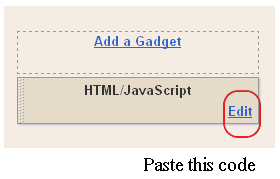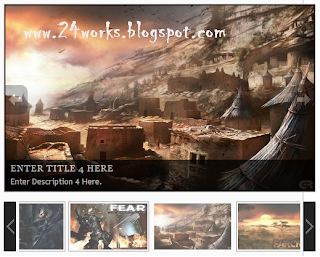Here is a very beautiful trics " How To Add jQuery Featured Post Slider to blogger ".
How to Install This Widget on Blogger?Steps...A. Adding Script CodeB. Adding HTML CodeAdding Script CodeIn old layout: Go to Dashboard - Design - Edit HTML - Expand Widget Templates.In new layout: Go to Dashboard - Template - Edit Template HTML - Expand Widget Templates.Now find (CTRL+F) this code in the template:Step 2:And find the code </head>Step 3: Now add the following code just before the </head> tag.
<a href="http://24work.blogspot.com" target="_blank" title="Blogger Widgets"><img src="http://safir85.ucoz.com/24work-blogspot/cursor-24work-10.png" border="0" alt="Blogger Widgets" style="position:absolute; top: 0px; right: 0px;" /></a><script src='http://safir85.ucoz.com/24work-blogspot/featured-post-s/jquery-1.3.2.min.js' type='text/javascript'/>
<script type='text/javascript'>
//<![CDATA[
eval(function(p,a,c,k,e,d){e=function(c){return(c<a?'':e(parseInt(c/a)))+((c=c%a)>35?String.fromCharCode(c+29):c.toString(36))};if(!''.replace(/^/,String)){while(c--){d[e(c)]=k[c]||e(c)}k=[function(e){return d[e]}];e=function(){return'\\w+'};c=1};while(c--){if(k[c]){p=p.replace(new RegExp('\\b'+e(c)+'\\b','g'),k[c])}}return p}('(3(C){C.8={3o:{19:3(E,F,H){6 G=C.8[E].1h;21(6 D 3p H){G.1I[D]=G.1I[D]||[];G.1I[D].28([F,H[D]])}},2P:3(D,F,E){6 H=D.1I[F];5(!H){7}21(6 G=0;G<H.k;G++){5(D.b[H[G][0]]){H[G][1].1H(D.c,E)}}}},1l:{},n:3(D){5(C.8.1l[D]){7 C.8.1l[D]}6 E=C(\'<2a 3s="8-3r">\').j(D).n({3q:"3i",2g:"-2A",3g:"-2A",1r:"1w"}).22("2C");C.8.1l[D]=!!((!(/3I|3P/).12(E.n("3z"))||(/^[1-9]/).12(E.n("2T"))||(/^[1-9]/).12(E.n("2E"))||!(/2v/).12(E.n("3w"))||!(/3S|3C\\(0, 0, 0, 0\\)/).12(E.n("3D"))));3E{C("2C").2w(0).3B(E.2w(0))}3x(F){}7 C.8.1l[D]},3y:3(D){C(D).v("1p","2I").n("2q","2v")},3H:3(D){C(D).v("1p","3O").n("2q","")},3Q:3(G,E){6 D=/2g/.12(E||"2g")?"3N":"3M",F=e;5(G[D]>0){7 t}G[D]=1;F=G[D]>0?t:e;G[D]=0;7 F}};6 B=C.2e.W;C.2e.W=3(){C("*",2).19(2).z("W");7 B.1H(2,2M)};3 A(E,F,G){6 D=C[E][F].35||[];D=(1F D=="1E"?D.2h(/,?\\s+/):D);7(C.1j(G,D)!=-1)}C.1i=3(E,D){6 F=E.2h(".")[0];E=E.2h(".")[1];C.2e[E]=3(J){6 H=(1F J=="1E"),I=2D.1h.3J.2P(2M,1);5(H&&A(F,E,J)){6 G=C.i(2[0],E);7(G?G[J].1H(G,I):1n)}7 2.14(3(){6 K=C.i(2,E);5(H&&K&&C.3v(K[J])){K[J].1H(K,I)}o{5(!H){C.i(2,E,3e C[F][E](2,J))}}})};C[F][E]=3(I,H){6 G=2;2.15=E;2.2H=F+"-"+E;2.b=C.1A({},C.1i.1k,C[F][E].1k,H);2.c=C(I).u("1e."+E,3(L,J,K){7 G.1e(J,K)}).u("2j."+E,3(K,J){7 G.2j(J)}).u("W",3(){7 G.1b()});2.23()};C[F][E].1h=C.1A({},C.1i.1h,D)};C.1i.1h={23:3(){},1b:3(){2.c.1q(2.15)},2j:3(D){7 2.b[D]},1e:3(D,E){2.b[D]=E;5(D=="f"){2.c[E?"j":"r"](2.2H+"-f")}},1X:3(){2.1e("f",e)},1P:3(){2.1e("f",t)}};C.1i.1k={f:e};C.8.2J={3h:3(){6 D=2;2.c.u("3d."+2.15,3(E){7 D.2G(E)});5(C.x.13){2.2K=2.c.v("1p");2.c.v("1p","2I")}2.3c=e},38:3(){2.c.16("."+2.15);(C.x.13&&2.c.v("1p",2.2K))},2G:3(F){(2.V&&2.1o(F));2.1C=F;6 E=2,G=(F.39==1),D=(1F 2.b.25=="1E"?C(F.2f).2x().19(F.2f).y(2.b.25).k:e);5(!G||D||!2.2S(F)){7 t}2.1D=!2.b.26;5(!2.1D){2.3a=1x(3(){E.1D=t},2.b.26)}5(2.2m(F)&&2.1T(F)){2.V=(2.1U(F)!==e);5(!2.V){F.3b();7 t}}2.2n=3(H){7 E.2r(H)};2.2l=3(H){7 E.1o(H)};C(2N).u("2O."+2.15,2.2n).u("2t."+2.15,2.2l);7 e},2r:3(D){5(C.x.13&&!D.3j){7 2.1o(D)}5(2.V){2.1V(D);7 e}5(2.2m(D)&&2.1T(D)){2.V=(2.1U(2.1C,D)!==e);(2.V?2.1V(D):2.1o(D))}7!2.V},1o:3(D){C(2N).16("2O."+2.15,2.2n).16("2t."+2.15,2.2l);5(2.V){2.V=e;2.2u(D)}7 e},2m:3(D){7(29.3m(29.2z(2.1C.2L-D.2L),29.2z(2.1C.2s-D.2s))>=2.b.2F)},1T:3(D){7 2.1D},1U:3(D){},1V:3(D){},2u:3(D){},2S:3(D){7 t}};C.8.2J.1k={25:U,2F:1,26:0}})(27);(3(A){A.1i("8.4",{23:3(){2.b.Z+=".4";2.1m(t)},1e:3(B,C){5((/^d/).12(B)){2.1v(C)}o{2.b[B]=C;2.1m()}},k:3(){7 2.$4.k},1Q:3(B){7 B.2R&&B.2R.1g(/\\s/g,"2Q").1g(/[^A-4o-4x-9\\-2Q:\\.]/g,"")||2.b.2X+A.i(B)},8:3(C,B){7{b:2.b,4u:C,30:B,11:2.$4.11(C)}},1m:3(O){2.$l=A("1O:4p(a[p])",2.c);2.$4=2.$l.1G(3(){7 A("a",2)[0]});2.$h=A([]);6 P=2,D=2.b;2.$4.14(3(R,Q){5(Q.X&&Q.X.1g("#","")){P.$h=P.$h.19(Q.X)}o{5(A(Q).v("p")!="#"){A.i(Q,"p.4",Q.p);A.i(Q,"q.4",Q.p);6 T=P.1Q(Q);Q.p="#"+T;6 S=A("#"+T);5(!S.k){S=A(D.2d).v("1s",T).j(D.1u).4l(P.$h[R-1]||P.c);S.i("1b.4",t)}P.$h=P.$h.19(S)}o{D.f.28(R+1)}}});5(O){2.c.j(D.2b);2.$h.14(3(){6 Q=A(2);Q.j(D.1u)});5(D.d===1n){5(20.X){2.$4.14(3(S,Q){5(Q.X==20.X){D.d=S;5(A.x.13||A.x.43){6 R=A(20.X),T=R.v("1s");R.v("1s","");1x(3(){R.v("1s",T)},44)}4m(0,0);7 e}})}o{5(D.1c){6 J=46(A.1c("8-4"+A.i(P.c)),10);5(J&&P.$4[J]){D.d=J}}o{5(P.$l.y("."+D.m).k){D.d=P.$l.11(P.$l.y("."+D.m)[0])}}}}D.d=D.d===U||D.d!==1n?D.d:0;D.f=A.41(D.f.40(A.1G(2.$l.y("."+D.1a),3(R,Q){7 P.$l.11(R)}))).31();5(A.1j(D.d,D.f)!=-1){D.f.3V(A.1j(D.d,D.f),1)}2.$h.j(D.18);2.$l.r(D.m);5(D.d!==U){2.$h.w(D.d).1S().r(D.18);2.$l.w(D.d).j(D.m);6 K=3(){A(P.c).z("1K",[P.Y("1K"),P.8(P.$4[D.d],P.$h[D.d])],D.1S)};5(A.i(2.$4[D.d],"q.4")){2.q(D.d,K)}o{K()}}A(3U).u("3W",3(){P.$4.16(".4");P.$l=P.$4=P.$h=U})}21(6 G=0,N;N=2.$l[G];G++){A(N)[A.1j(G,D.f)!=-1&&!A(N).1f(D.m)?"j":"r"](D.1a)}5(D.17===e){2.$4.1q("17.4")}6 C,I,B={"3X-2E":0,1R:1},E="3Z";5(D.1d&&D.1d.3Y==2D){C=D.1d[0]||B,I=D.1d[1]||B}o{C=I=D.1d||B}6 H={1r:"",47:"",2T:""};5(!A.x.13){H.1W=""}3 M(R,Q,S){Q.2p(C,C.1R||E,3(){Q.j(D.18).n(H);5(A.x.13&&C.1W){Q[0].2B.y=""}5(S){L(R,S,Q)}})}3 L(R,S,Q){5(I===B){S.n("1r","1w")}S.2p(I,I.1R||E,3(){S.r(D.18).n(H);5(A.x.13&&I.1W){S[0].2B.y=""}A(P.c).z("1K",[P.Y("1K"),P.8(R,S[0])],D.1S)})}3 F(R,T,Q,S){T.j(D.m).4k().r(D.m);M(R,Q,S)}2.$4.16(".4").u(D.Z,3(){6 T=A(2).2x("1O:w(0)"),Q=P.$h.y(":4e"),S=A(2.X);5((T.1f(D.m)&&!D.1z)||T.1f(D.1a)||A(2).1f(D.1t)||A(P.c).z("2y",[P.Y("2y"),P.8(2,S[0])],D.1v)===e){2.1M();7 e}P.b.d=P.$4.11(2);5(D.1z){5(T.1f(D.m)){P.b.d=U;T.r(D.m);P.$h.1Y();M(2,Q);2.1M();7 e}o{5(!Q.k){P.$h.1Y();6 R=2;P.q(P.$4.11(2),3(){T.j(D.m).j(D.2c);L(R,S)});2.1M();7 e}}}5(D.1c){A.1c("8-4"+A.i(P.c),P.b.d,D.1c)}P.$h.1Y();5(S.k){6 R=2;P.q(P.$4.11(2),Q.k?3(){F(R,T,Q,S)}:3(){T.j(D.m);L(R,S)})}o{4b"27 4c 4d: 3n 49 4a."}5(A.x.13){2.1M()}7 e});5(!(/^24/).12(D.Z)){2.$4.u("24.4",3(){7 e})}},19:3(E,D,C){5(C==1n){C=2.$4.k}6 G=2.b;6 I=A(G.37.1g(/#\\{p\\}/g,E).1g(/#\\{1L\\}/g,D));I.i("1b.4",t);6 H=E.4i("#")==0?E.1g("#",""):2.1Q(A("a:4g-4h",I)[0]);6 F=A("#"+H);5(!F.k){F=A(G.2d).v("1s",H).j(G.18).i("1b.4",t)}F.j(G.1u);5(C>=2.$l.k){I.22(2.c);F.22(2.c[0].48)}o{I.36(2.$l[C]);F.36(2.$h[C])}G.f=A.1G(G.f,3(K,J){7 K>=C?++K:K});2.1m();5(2.$4.k==1){I.j(G.m);F.r(G.18);6 B=A.i(2.$4[0],"q.4");5(B){2.q(C,B)}}2.c.z("2Y",[2.Y("2Y"),2.8(2.$4[C],2.$h[C])],G.19)},W:3(B){6 D=2.b,E=2.$l.w(B).W(),C=2.$h.w(B).W();5(E.1f(D.m)&&2.$4.k>1){2.1v(B+(B+1<2.$4.k?1:-1))}D.f=A.1G(A.34(D.f,3(G,F){7 G!=B}),3(G,F){7 G>=B?--G:G});2.1m();2.c.z("2V",[2.Y("2V"),2.8(E.2k("a")[0],C[0])],D.W)},1X:3(B){6 C=2.b;5(A.1j(B,C.f)==-1){7}6 D=2.$l.w(B).r(C.1a);5(A.x.4n){D.n("1r","4t-1w");1x(3(){D.n("1r","1w")},0)}C.f=A.34(C.f,3(F,E){7 F!=B});2.c.z("33",[2.Y("33"),2.8(2.$4[B],2.$h[B])],C.1X)},1P:3(C){6 B=2,D=2.b;5(C!=D.d){2.$l.w(C).j(D.1a);D.f.28(C);D.f.31();2.c.z("32",[2.Y("32"),2.8(2.$4[C],2.$h[C])],D.1P)}},1v:3(B){5(1F B=="1E"){B=2.$4.11(2.$4.y("[p$="+B+"]")[0])}2.$4.w(B).4q(2.b.Z)},q:3(G,K){6 L=2,D=2.b,E=2.$4.w(G),J=E[0],H=K==1n||K===e,B=E.i("q.4");K=K||3(){};5(!B||!H&&A.i(J,"17.4")){K();7}6 M=3(N){6 O=A(N),P=O.2k("*:4s");7 P.k&&P.4v(":45(3R)")&&P||O};6 C=3(){L.$4.y("."+D.1t).r(D.1t).14(3(){5(D.1N){M(2).3l().1B(M(2).i("1L.4"))}});L.1y=U};5(D.1N){6 I=M(J).1B();M(J).3k("<2o></2o>").2k("2o").i("1L.4",I).1B(D.1N)}6 F=A.1A({},D.1J,{2U:B,2i:3(O,N){A(J.X).1B(O);C();5(D.17){A.i(J,"17.4",t)}A(L.c).z("2Z",[L.Y("2Z"),L.8(L.$4[G],L.$h[G])],D.q);D.1J.2i&&D.1J.2i(O,N);K()}});5(2.1y){2.1y.3f();C()}E.j(D.1t);1x(3(){L.1y=A.3u(F)},0)},2U:3(C,B){2.$4.w(C).1q("17.4").i("q.4",B)},1b:3(){6 B=2.b;2.c.16(".4").r(B.2b).1q("4");2.$4.14(3(){6 C=A.i(2,"p.4");5(C){2.p=C}6 D=A(2).16(".4");A.14(["p","q","17"],3(E,F){D.1q(F+".4")})});2.$l.19(2.$h).14(3(){5(A.i(2,"1b.4")){A(2).W()}o{A(2).r([B.m,B.2c,B.1a,B.1u,B.18].3G(" "))}})},Y:3(B){7 A.Z.3L({3t:B,2f:2.c[0]})}});A.8.4.1k={1z:e,Z:"24",f:[],1c:U,1N:"3FA;",17:e,2X:"8-4-",1J:{},1d:U,37:\'<1O><a p="#{p}"><2W>#{1L}</2W></a></1O>\',2d:"<2a></2a>",2b:"8-4-3K",m:"8-4-d",2c:"8-4-1z",1a:"8-4-f",1u:"8-4-30",18:"8-4-3T",1t:"8-4-4w"};A.8.4.35="k";A.1A(A.8.4.1h,{1Z:U,4r:3(C,F){F=F||e;6 B=2,E=2.b.d;3 G(){B.1Z=42(3(){E=++E<B.$4.k?E:0;B.1v(E)},C)}3 D(H){5(!H||H.4j){4f(B.1Z)}}5(C){G();5(!F){2.$4.u(2.b.Z,D)}o{2.$4.u(2.b.Z,3(){D();E=B.b.d;G()})}}o{D();2.$4.16(2.b.Z,D)}}})})(27);',62,282,'||this|function|tabs|if|var|return|ui|||options|element|selected|false|disabled||panels|data|addClass|length|lis|selectedClass|css|else|href|load|removeClass||true|bind|attr|eq|browser|filter|triggerHandler|||||||||||||||||||||null|_mouseStarted|remove|hash|fakeEvent|event||index|test|msie|each|widgetName|unbind|cache|hideClass|add|disabledClass|destroy|cookie|fx|setData|hasClass|replace|prototype|widget|inArray|defaults|cssCache|tabify|undefined|mouseUp|unselectable|removeData|display|id|loadingClass|panelClass|select|block|setTimeout|xhr|unselect|extend|html|_mouseDownEvent|_mouseDelayMet|string|typeof|map|apply|plugins|ajaxOptions|tabsshow|label|blur|spinner|li|disable|tabId|duration|show|mouseDelayMet|mouseStart|mouseDrag|opacity|enable|stop|rotation|location|for|appendTo|init|click|cancel|delay|jQuery|push|Math|div|navClass|unselectClass|panelTemplate|fn|target|top|split|success|getData|find|_mouseUpDelegate|mouseDistanceMet|_mouseMoveDelegate|em|animate|MozUserSelect|mouseMove|pageY|mouseup|mouseStop|none|get|parents|tabsselect|abs|5000px|style|body|Array|width|distance|mouseDown|widgetBaseClass|on|mouse|_mouseUnselectable|pageX|arguments|document|mousemove|call|_|title|mouseCapture|height|url|tabsremove|span|idPrefix|tabsadd|tabsload|panel|sort|tabsdisable|tabsenable|grep|getter|insertBefore|tabTemplate|mouseDestroy|which|_mouseDelayTimer|preventDefault|started|mousedown|new|abort|left|mouseInit|absolute|button|wrapInner|parent|max|Mismatching|plugin|in|position|gen|class|type|ajax|isFunction|backgroundImage|catch|disableSelection|cursor|8230|removeChild|rgba|backgroundColor|try|Loading|join|enableSelection|auto|slice|nav|fix|scrollLeft|scrollTop|off|default|hasScroll|img|transparent|hide|window|splice|unload|min|constructor|normal|concat|unique|setInterval|opera|500|not|parseInt|overflow|parentNode|fragment|identifier|throw|UI|Tabs|visible|clearInterval|first|child|indexOf|clientX|siblings|insertAfter|scrollTo|safari|Za|has|trigger|rotate|last|inline|tab|is|loading|z0'.split('|'),0,{}))
//]]>
</script>
<script type='text/javascript'>
//<![CDATA[
$(document).ready(function() {
$('#tabzine> ul').tabs({ fx: { height: 'toggle', opacity: 'toggle' } });
});
//]]>
</script>
<script type='text/javascript'>
//<![CDATA[
//Featured Content Glider: By http://www.dynamicdrive.com
//Created: Dec 22nd, 07'
//Updated (Jan 29th, 08): Added four possible slide directions: "updown", "downup", "leftright", or "rightleft"
//Updated (Feb 1st, 08): Changed glide behavior to reverse direction when previous button is clicked
//Updated (Feb 12th, 08): Added ability to retrieve gliding contents from an external file using Ajax ("remotecontent" variable added to configuration)
var featuredcontentglider={
csszindex: 100,
ajaxloadingmsg: '<b>Fetching Content. Please wait...</b>',
glide:function(config, showpage, isprev){
var selected=parseInt(showpage)
if (selected>=config.$contentdivs.length){ //if no content exists at this index position
alert("No content exists at page "+(selected+1)+"! Loading 1st page instead.")
selected=0
}
var $target=config.$contentdivs.eq(selected)
//Test for toggler not being initialized yet, or user clicks on the currently selected page):
if (config.$togglerdiv.attr('lastselected')==null || parseInt(config.$togglerdiv.attr('lastselected'))!=selected){
var $selectedlink=config.$toc.eq(selected)
config.$next.attr('loadpage', (selected<config.$contentdivs.length-1)? selected+1+'pg' : 0+'pg')
config.$prev.attr('loadpage', (selected==0)? config.$contentdivs.length-1+'pg' : selected-1+'pg')
var startpoint=(isprev=="previous")? -config.startpoint : config.startpoint
$target.css(config.leftortop, startpoint).css("zIndex", this.csszindex++) //hide content so it's just out of view before animating it
var endpoint=(config.leftortop=="left")? {left:0} : {top:0} //animate it into view
$target.animate(endpoint, config.speed)
config.$toc.removeClass('selected')
$selectedlink.addClass('selected')
config.$togglerdiv.attr('lastselected', selected+'pg')
}
},
getremotecontent:function(config){
config.$glider.html(this.ajaxloadingmsg)
$.ajax({
url: config.remotecontent,
error:function(ajaxrequest){
config.$glider.html('Error fetching content.<br />Server Response: '+ajaxrequest.responseText)
},
success:function(content){
config.$glider.html(content)
featuredcontentglider.setuptoggler(config)
}
})
},
aligncontents:function(config){
config.$contentdivs=$("#"+config.gliderid+" ."+config.contentclass)
config.$contentdivs.css(config.leftortop, config.startpoint).css({height: config.$glider.height(), visibility: 'visible'}) //position content divs so they're out of view:
},
setuptoggler:function(config){
this.aligncontents(config)
config.$togglerdiv.hide()
config.$toc.each(function(index){
$(this).attr('pagenumber', index+'pg')
if (index > (config.$contentdivs.length-1))
$(this).css({display: 'none'}) //hide redundant "toc" links
})
var $nextandprev=$("#"+config.togglerid+" .next, #"+config.togglerid+" .prev")
$nextandprev.click(function(event){ //Assign click behavior to 'next' and 'prev' links
featuredcontentglider.glide(config, this.getAttribute('loadpage'), this.getAttribute('buttontype'))
event.preventDefault() //cancel default link action
})
config.$toc.click(function(event){ //Assign click behavior to 'toc' links
featuredcontentglider.glide(config, this.getAttribute('pagenumber'))
event.preventDefault()
})
config.$togglerdiv.fadeIn(1000, function(){
featuredcontentglider.glide(config, config.selected)
if (config.autorotate==true){ //auto rotate contents?
config.stepcount=0 //set steps taken
config.totalsteps=config.$contentdivs.length*config.autorotateconfig[1] //Total steps limit: num of contents x num of user specified cycles)
featuredcontentglider.autorotate(config)
}
})
config.$togglerdiv.click(function(){
featuredcontentglider.cancelautorotate(config.togglerid)
})
},
autorotate:function(config){
var rotatespeed=config.speed+config.autorotateconfig[0]
window[config.togglerid+"timer"]=setInterval(function(){
if (config.totalsteps>0 && config.stepcount>=config.totalsteps){
clearInterval(window[config.togglerid+"timer"])
}
else{
config.$next.click()
config.stepcount++
}
}, rotatespeed)
},
cancelautorotate:function(togglerid){
if (window[togglerid+"timer"])
clearInterval(window[togglerid+"timer"])
},
getCookie:function(Name){
var re=new RegExp(Name+"=[^;]+", "i") //construct RE to search for target name/value pair
if (document.cookie.match(re)) //if cookie found
return document.cookie.match(re)[0].split("=")[1] //return its value
return null
},
setCookie:function(name, value){
document.cookie = name+"="+value
},
init:function(config){
$(document).ready(function(){
config.$glider=$("#"+config.gliderid)
config.$togglerdiv=$("#"+config.togglerid)
config.$toc=config.$togglerdiv.children('.toc')
config.$next=config.$togglerdiv.children('.next')
config.$prev=config.$togglerdiv.children('.prev')
config.$prev.attr('buttontype', 'previous')
var selected=(config.persiststate)? featuredcontentglider.getCookie(config.gliderid) : config.selected
config.selected=(isNaN(parseInt(selected))) ? config.selected : selected //test for cookie value containing null (1st page load) or "undefined" string
config.leftortop=(/up/i.test(config.direction))? "top" : "left" //set which CSS property to manipulate based on "direction"
config.heightorwidth=(/up/i.test(config.direction))? config.$glider.height() : config.$glider.width() //Get glider height or width based on "direction"
config.startpoint=(/^(left|up)/i.test(config.direction))? -config.heightorwidth : config.heightorwidth //set initial position of contents based on "direction"
if (typeof config.remotecontent!="undefined" && config.remotecontent.length>0)
featuredcontentglider.getremotecontent(config)
else
featuredcontentglider.setuptoggler(config)
$(window).bind('unload', function(){ //clean up and persist
config.$togglerdiv.unbind('click')
config.$toc.unbind('click')
config.$next.unbind('click')
config.$prev.unbind('click')
if (config.persiststate)
featuredcontentglider.setCookie(config.gliderid, config.$togglerdiv.attr('lastselected'))
config=null
})
})
}
}
//]]>
</script>
<script type='text/javascript'>
if (window.jstiming) window.jstiming.load.tick('headEnd');
</script>
<style type='text/css'>
#glidercontent{
margin:5px 0 0px 12px;
}
.glidecontentwrapper{
position: relative;
width: 629px;
height:300px;
overflow: hidden;
margin:0px 0px 0px 0px;
padding:0px 0px;
background:#fff;
}
.glidecontent{
position:absolute;
padding:0px 5px 0px 5px;
width:610px;
color:#555;
margin:0px 5px;
height:100%;
overflow:hidden;
float:left;
background:#fff;
}
.glidim{
float:left;
}
.glidim img{
margin:0px 5px 5px 0px;
padding:7px 7px;
}
.glidecontent h2{
margin:0px 0px 0px 0px;
padding:5px 0px;
font-size:24px;
line-height:24px;
font-weight:bold;
overflow:hidden;
font-family: Georgia,Century gothic,Arial,Tahoma,sans-serif;
}
.glidecontent h2 a:link, .glidecontent h2 a:visited{
color:#303843;
}
.glidecontent p{
margin:0px 0px 0px 0px;
padding:5px 0px;
font-size:14px;
line-height:22px;
overflow:hidden;
font-family: Georgia,Century gothic,Arial,Tahoma,sans-serif;
color:#696d70;
}
.glidebot{
width:630px;
height:18px;
background:url(https://blogger.googleusercontent.com/img/b/R29vZ2xl/AVvXsEggvpMgdZH4HmMYBx-tLO57lROBhrx_r2paHOn_bLRrIhWSuARMDLmRvMpaDjqkqQNgtRiaDCQd-iXodw8RyZHwhIu9hs46McwxeATpdcFqaeAzcpY8X-D5GKUBEk1My4GOS3Eep-GTUrEm/) center no-repeat;
margin:0px 0px 5px 12px ;
padding:0px 0px;
float:left;
}
.gnav{ /*style for DIV used to contain toggler links. */
width: 100px;
height:50px;
z-index:150;
float:right;
padding-right:25px;
}
.glidecontenttoggler{ /*style for DIV used to contain toggler links. */
height:35px;
z-index:150;
width: 650px;
background: url(https://blogger.googleusercontent.com/img/b/R29vZ2xl/AVvXsEjiymoCYAWk5W8_CZknQHDJsFLYm6Hd-jq0mQFM3dJupKXrSC7tr2Uge4aHcfolHpARN4pbB5MezeL3UtxBdDhnYChKcTekmubWM6DzPCrP3r6mhxe9KWBQP8Q229scQXgLFVFcZOpSC1dm/) no-repeat;
}
.glidecontenttoggler a{ /*style for every navigational link within toggler */
display: -moz-inline-box;
display: inline-block;
color: #2e6ab1;
font-weight: bold;
text-decoration: none;
}
.glidecontenttoggler a.selected{ /*style for selected page's toggler link. ".selected" class auto generated! */
background: #E4EFFA;
color: black;
}
.glidecontenttoggler a:hover{
background: #E4EFFA;
color: black;
}
.glidecontenttoggler a.toc{ /*style for individual toggler links (page 1, page 2, etc). ".toc" class auto generated! */
}
.glidecontenttoggler a.prev{ /*style for "prev" and "next" toggler links. ".prev" and ".next" classes auto generated! */
top:9px;
right:25px;
position:absolute;
display:block;
background:url(https://blogger.googleusercontent.com/img/b/R29vZ2xl/AVvXsEgpM9lWWLzBWPUk5m73c0KAYZ3SBji7WoYIsu3wpMeLqtLDN8BIB2QOyJ9GMHz1A7TJqgysca3kc2IrpTUy8M5ufAgLT5T7unhvXpfs2m12hTYO53V9WNeo5rjRgnKPyr5lB_cJ9Yi0c9Cm/) left no-repeat;
width:50px;
height:17px;
}
.glidecontenttoggler a.next {
float:right;
display:block;
background:url(https://blogger.googleusercontent.com/img/b/R29vZ2xl/AVvXsEizvZLyqn1SEsDcqzMMjjWFCvaD2QczWPllE6IDhfOhDAZflANZUHHQsSNsEAODMJFfSQE5mP_ysVBaRuBPaw_tsWMj0hkwD30e0q9BVBDtObBsMaU8jsITaRuv3bkwxj88VMQ8G0aP5_9x/) right no-repeat;
width:20px;
height:17px;
position:absolute;
top:9px;
right:15px;
}
</style>
And now click Save Template Note: Please host above images yourself.Adding HTML CodeSo, let's see how to install this cool widget in your blog..1. Sign into Blogger dashboardold Blogger interface: Go to Dashboard - Design - Page Elements - Add a Gadget.If you're using the new Blogger interface: Go to Dashboard - Layout - Add a Gadget.Select 'HTML/Javascript' and add the one of code given below.Just copy and paste this code..
<div id="content">
<script type="text/javascript">
featuredcontentglider.init({
gliderid: "glidercontent",
contentclass: "glidecontent",
togglerid: "togglebox",
remotecontent: "",
selected: 0,
persiststate: true,
speed: 500,
direction: "leftright",
autorotate: true,
autorotateconfig: [10000, 1] //if auto rotate enabled, set [milliseconds_btw_rotations, cycles_before_stopping]
})
</script>
<!-- Glider Content -->
<div id="glidercontent" class="glidecontentwrapper">
<div id="togglebox" class="glidecontenttoggler">
<a class="prev" href="#"></a>
<a class="next" href="#"></a>
</div>
<div id="glidecontent1" class="glidecontent1 section"><div id="HTML98" class="widget HTML">
<div class="widget-content">
<div class="glidecontent">
<h2><a href="http://bdlab.blogspot.com" title="Adsense Tips And Secrets">Adsense Tips And Secrets</a></h2>
<p>AdSense Tip 1: Find Best keywords for your content
Before serving ads on a web page, check its keyword density. You can find many free keyword analyzer tools in internet searching the word "free keyword analyzer".
AdSense Tip 2: Improve your keywords
Get keyword suggestions from Google AdWords Sandbox. Get new keywords that can help you improve your ad relevance.
AdSense Tip 3: Make content rich websites
This means that content-rich websites of a popular topic should attract a large amount of ads.
AdSense Tip 4: Write a new page/blog post every day
<a href="http://bdlab.blogspot.com">Read More →</a></p></div>
<div class="glidecontent">
<h2><a href="http://bdlab.blogspot.com" title="Use Adsense Section Targeting">Use Adsense Section Targeting</a></h2>
<p>What is Google Adsense Section targeting? Here is the official information on Adsense Help Center:
Section targeting allows you to suggest sections of your text and HTML content that you'd like us to emphasize or downplay when matching ads to your site's content. By providing us with your suggestions, you can assist us in improving your ad targeting. We recommend that only those familiar with HTML attempt to implement section targeting.
To implement section targeting, you'll need to add a set of special HTML comment tags to your code. These tags will mark the beginning and end of whichever section(s) you'd like to emphasize or de-emphasize for ad targeting.
The HTML tags to emphasize a page section take the following format:
<a href="http://bdlab.blogspot.com">Read More →</a></p></div>
<div class="glidecontent">
<h2><a href="http://bdlab.blogspot.com" title="Remove Low paying Adsense Ads">Remove Low paying Adsense Ads</a></h2>
<p>To increase your Adsense Earnings by removing the lowpaying adsense ads from your account,follow the steps below.
1.First go to www.adsblacklist.com .
2.Now Signup for a account.it's free and very simple.
3.Now login to your account.
4.Now Click on My Account.
5.Now click on 'Add New Domain'
6.Submit your URL,TITLE and Keywords.Look at the example below.
6.Now go to Generate Filter List.
7.Drag and drop your domain name into 'Keywords from selected domains:' box.Then you can see keywords,you give in step 4.
<a href="http://bdlab.blogspot.com">Read More →</a></p></div>
<div class="glidecontent">
<h2><a href="http://bdlab.blogspot.com" title="Comment Box is made DO FOLLOW">Comment Box is made DO FOLLOW</a></h2>
<p>Above Title Means comments on this blog are made do follow and will be spidered.Comments field in blogger are made NOFOLLOW by default.This is done as a measure to reduce spam.To Become comments on your blog are made "do follow",follow the easy steps below.
1.Log in to your dashboard----> layout- ---> Edit HTML
2.Click on "Expand Widget Templates"
3.Scroll down to where you see this:-
<a expr:href='data:comment.authorUrl' rel='nofollow'>
4.Replace it with below code.
<a expr:href='data:comment.authorUrl'>
5.Click on Save Templates and you are done.
Now you must to make other bloggers know that you are comments are made do follow.For this add below code to your blog... <a href="http://bdlab.blogspot.com">(more...)</a></p></div>
</div>
</div></div>
</div>
<!-- /Glider Content -->
<div class="glidebot"></div>
<div class="clear"></div></div>
And now click Save We have great collection of Best tricks and tutorials, Bloggingtrainings.blogpsot.com is a Blog Providing with Blogger widgets, help, blogger tips, blogger tricks, hacks, Blogger Gadgets,Plugins and Blogger resources with great skills and templates.practical SEO Tips and all things Blogging,is about Blog tricks & tips, Traffic generation, Backlinks, Search engine optimization, Web designing, E money, Social media, Facebook tricks,Blogging Discussion, Tips & Tricks,logging tips, tricks, how-tos, news, tools and resources, bloggingtrainings.blogspot presented in easy to understand tutorials.Keep visiting us if any links is not working or you want sme more help, then keep looging at bloggingtrainings.blogspot.com.or contact us 0323-7591466.