beautiful collection of some of the best looking vertical navigation menus that will put soul to anyone’s weblog or website! I have modified the codes made by Christopher and Highdots and have made them compatible with Blogger. I hope this collection will be of interest to most of you simply because these navigation menu tabs can easily be installed, customized and multiplied! I hope it will be of great help to new designers :>
How To Add A Vertical Navigation CSS Menu To Blogger?
Well the process is as simply as it can be. Simply follow these steps carefully,
- Go To Blogger > Layout > Edit HTML
- Back-up your template
All Navigation Menus below uses two pieces of codes. One is The CSS code which is responsible for the look and feel of the menus and the second is the HTML code which is responsible for positioning the menus. So lets know where to add each code!
3. Paste the CSS code for your selected Menu just above ]]></b:skin>
4. For the HTML code there can be two positions either your right sidebar or left sidebar. Depends how many columns you have.
- If you have a right sidebar then paste the HTML code just below <div id='sidebar-wrapper'> or this <div id='sidebar-wrapper-right'>
- If you have a left sidebar then paste the HTML code just below <div id='sidebar-wrapper-left'>
Note:- Since most templates use different coding therefore if you could not find the above codes then don’t worry simply share your blog URL in the comment box and I will view your template coding and will tell you instantly which code to search for!
5. Finally save your template and see a beautiful Navigation Menu hanging on your sidebar :D
Editing The Links In The Navigation Menu
To change the Tab Menu Links and Titles, simply edit this bolded part of the HTML code,
<li><a href="#1" >Link 1</a></li>
<li><a href="#2" >Link 2</a></li>
<li><a href="#3" >Link 3</a></li>
<li><a href="#4" >Link 4</a></li>
<li><a href="#5" >Link5</a></li>
<li><a href="#2" >Link 2</a></li>
<li><a href="#3" >Link 3</a></li>
<li><a href="#4" >Link 4</a></li>
<li><a href="#5" >Link5</a></li>
Replace #1, #2, #3 etc with your Page Links/URL and replace Link1, Link2, Link3 etc with your Page Titles. If you wish to add or delete a tab then simply add or delete this line from the HTML code,
<li><a href="#" >Link</a></li>
Navigation Menu #1

CSS CODE:
HTML CODE:
Navigation Menu #2
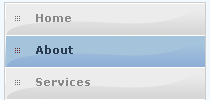
CSS Code:
HTML Code:
Navigation Menu #3
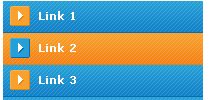
CSS Code:
HTML Code:
Navigation Menu #4

CSS Code:
HTML Code:
Navigation Menu #5

CSS Code:
HTML Code:
Navigation Menu #6

CSS Code:
HTML Code:
Navigation Menu #7

CSS Code:
HTML Code:
Navigation Menu #8

CSS Code:
HTML Code:
Navigation Menu #9

CSS Code:
HTML Code:
Navigation Menu #10

CSS Code:
HTML Code:
Navigation Menu #11

CSS Code:
HTML Code:
Navigation Menu #12

CSS Code:
HTML Code:
Navigation Menu #13

CSS Code:
HTML Code:
Navigation Menu #14

CSS Code:
HTML Code:
Navigation Menu #15

CSS Code:
HTML Code:
Navigation Menu #16

CSS Code:
HTML Code:
Navigation Menu #17

CSS Code:
HTML Code:
Navigation Menu #18

CSS Code:
HTML Code:
Navigation Menu #19

CSS Code:
HTML Code:
Navigation Menu #20

CSS Code:
HTML Code:
Navigation Menu #21

CSS Code:
HTML Code:
Navigation Menu #22

HTML Code:
Navigation Menu #23

CSS Code:
HTML Code:
Navigation Menu #24

CSS Code:
HTML Code:
Navigation Menu #25

CSS Code:
HTML Code:
We have great collection of Best tricks and tutorials, Bloggingtrainings.blogpsot.com is a Blog Providing with Blogger widgets, help, blogger tips, blogger tricks, hacks, Blogger Gadgets,Plugins and Blogger resources with great skills and templates.practical SEO Tips and all things Blogging,is about Blog tricks & tips, Traffic generation, Backlinks, Search engine optimization, Web designing, E money, Social media, Facebook tricks,Blogging Discussion, Tips & Tricks,logging tips, tricks, how-tos, news, tools and resources, bloggingtrainings.blogspot presented in easy to understand tutorials.Keep visiting us if any links is not working or you want sme more help, then keep looging at bloggingtrainings.blogspot.com.or contact us 0323-7591466.


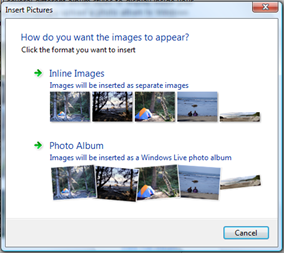 Selecting the photo album option will display your images in a scattered style (with a view album link below your scattered images),
Selecting the photo album option will display your images in a scattered style (with a view album link below your scattered images),














