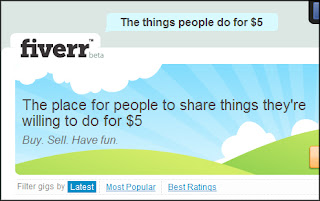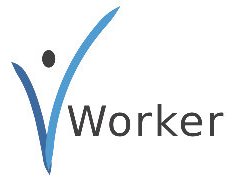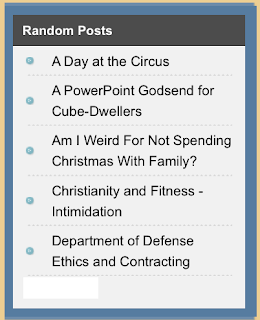The design is very attractive widget with animation from top to bottom and encourages readers to share your article easily by clicking on one of these buttons.
we spend now to install this widget
Go To Blogger > Design
Choose a HTML/JavaScript widget
Paste the following code inside it,
<style> /*-------All Blogger Tools------------*/ #floatdiv { position:absolute; width:94px; height:229px; top:0; left:0; z-index:100 } #mbtsidebar { border:1px solid #ddd; padding-left:5px; position:relative; height:220px; width:55px; margin:0 0 0 5px; } </style> <div id="floatdiv"> <div id="mbtsidebar"> <table cellpadding="1px" cellspacing="0"> <tr> <td style="border-bottom: 1px solid #E8E8E8; padding:5px 0 2px 0;"> <div id="fb-root"></div><script src="http://connect.facebook.net/en_US/all.js#xfbml=1"></script><fb:like href="" send="false" layout="box_count" show_faces="false" font=""></fb:like> </td> </tr> <tr> <td style="border-bottom: 1px solid #E8E8E8; padding:5px 0px;"> <g:plusone size="Tall" expr:href="data:post.url"> </g:plusone></td> </tr> <tr> <td style="border-bottom: 0px solid #E8E8E8; padding:5px 0 0px 0;"> <a href="http://twitter.com/share" class="twitter-share-button" data-count="vertical" data-via="allbloggertool1">Tweet</a><script type="text/javascript" src="http://platform.twitter.com/widgets.js"></script> </td> </tr> <tr> <td style="border-bottom: 0px solid #E8E8E8; padding:0px 0 0px 0;"> <p style=" font-size:10px; text-align:center; color:#ddd;"><a style="color:#ddd;" href="http://all-blogger-tools.blogspot.com/" target="_blank">Widgets</a></p> </td> </tr> </table> </div> </div> <script type="text/javascript"> // JavaScript Document <!-- /* Script by: www.jtricks.com * Version: 20071017 * Latest version: * www.jtricks.com/javascript/navigation/floating.html */ var floatingMenuId = 'floatdiv'; var floatingMenu = { targetX: 0, targetY: 300, hasInner: typeof(window.innerWidth) == 'number', hasElement: typeof(document.documentElement) == 'object' && typeof(document.documentElement.clientWidth) == 'number', menu: document.getElementById ? document.getElementById(floatingMenuId) : document.all ? document.all[floatingMenuId] : document.layers[floatingMenuId] }; floatingMenu.move = function () { floatingMenu.menu.style.left = floatingMenu.nextX + 'px'; floatingMenu.menu.style.top = floatingMenu.nextY + 'px'; } floatingMenu.computeShifts = function () { var de = document.documentElement; floatingMenu.shiftX = floatingMenu.hasInner ? pageXOffset : floatingMenu.hasElement ? de.scrollLeft : document.body.scrollLeft; if (floatingMenu.targetX < 0) { floatingMenu.shiftX += floatingMenu.hasElement ? de.clientWidth : document.body.clientWidth; } floatingMenu.shiftY = floatingMenu.hasInner ? pageYOffset : floatingMenu.hasElement ? de.scrollTop : document.body.scrollTop; if (floatingMenu.targetY < 0) { if (floatingMenu.hasElement && floatingMenu.hasInner) { // Handle Opera 8 problems floatingMenu.shiftY += de.clientHeight > window.innerHeight ? window.innerHeight : de.clientHeight } else { floatingMenu.shiftY += floatingMenu.hasElement ? de.clientHeight : document.body.clientHeight; } } } floatingMenu.calculateCornerX = function() { if (floatingMenu.targetX != 'center') return floatingMenu.shiftX + floatingMenu.targetX; var width = parseInt(floatingMenu.menu.offsetWidth); var cornerX = floatingMenu.hasElement ? (floatingMenu.hasInner ? pageXOffset : document.documentElement.scrollLeft) + (document.documentElement.clientWidth - width)/2 : document.body.scrollLeft + (document.body.clientWidth - width)/2; return cornerX; }; floatingMenu.calculateCornerY = function() { if (floatingMenu.targetY != 'center') return floatingMenu.shiftY + floatingMenu.targetY; var height = parseInt(floatingMenu.menu.offsetHeight); // Handle Opera 8 problems var clientHeight = floatingMenu.hasElement && floatingMenu.hasInner && document.documentElement.clientHeight > window.innerHeight ? window.innerHeight : document.documentElement.clientHeight var cornerY = floatingMenu.hasElement ? (floatingMenu.hasInner ? pageYOffset : document.documentElement.scrollTop) + (clientHeight - height)/2 : document.body.scrollTop + (document.body.clientHeight - height)/2; return cornerY; }; floatingMenu.doFloat = function() { // Check if reference to menu was lost due // to ajax manipuations if (!floatingMenu.menu) { menu = document.getElementById ? document.getElementById(floatingMenuId) : document.all ? document.all[floatingMenuId] : document.layers[floatingMenuId]; initSecondary(); } var stepX, stepY; floatingMenu.computeShifts(); var cornerX = floatingMenu.calculateCornerX(); var stepX = (cornerX - floatingMenu.nextX) * .07; if (Math.abs(stepX) < .5) { stepX = cornerX - floatingMenu.nextX; } var cornerY = floatingMenu.calculateCornerY(); var stepY = (cornerY - floatingMenu.nextY) * .07; if (Math.abs(stepY) < .5) { stepY = cornerY - floatingMenu.nextY; } if (Math.abs(stepX) > 0 || Math.abs(stepY) > 0) { floatingMenu.nextX += stepX; floatingMenu.nextY += stepY; floatingMenu.move(); } setTimeout('floatingMenu.doFloat()', 20); }; // addEvent designed by Aaron Moore floatingMenu.addEvent = function(element, listener, handler) { if(typeof element[listener] != 'function' || typeof element[listener + '_num'] == 'undefined') { element[listener + '_num'] = 0; if (typeof element[listener] == 'function') { element[listener + 0] = element[listener]; element[listener + '_num']++; } element[listener] = function(e) { var r = true; e = (e) ? e : window.event; for(var i = element[listener + '_num'] -1; i >= 0; i--) { if(element[listener + i](e) == false) r = false; } return r; } } //if handler is not already stored, assign it for(var i = 0; i < element[listener + '_num']; i++) if(element[listener + i] == handler) return; element[listener + element[listener + '_num']] = handler; element[listener + '_num']++; }; floatingMenu.init = function() { floatingMenu.initSecondary(); floatingMenu.doFloat(); }; // Some browsers init scrollbars only after // full document load. floatingMenu.initSecondary = function() { floatingMenu.computeShifts(); floatingMenu.nextX = floatingMenu.calculateCornerX(); floatingMenu.nextY = floatingMenu.calculateCornerY(); floatingMenu.move(); } if (document.layers) floatingMenu.addEvent(window, 'onload', floatingMenu.init); else { floatingMenu.init(); floatingMenu.addEvent(window, 'onload', floatingMenu.initSecondary); } //--> </script>
Replace allbloggertool1 with your Twitter username.
PS: If you have already added the Google +1 Button somewhere in your blog then you need to add this code Just above
</head>
<script src='http://apis.google.com/js/plusone.js' type='text/javascript'> {lang: 'en-US'} </script>
Now you are done.
We have great collection of Best tricks and tutorials, Bloggingtrainings.blogpsot.com is a Blog Providing with Blogger widgets, help, blogger tips, blogger tricks, hacks, Blogger Gadgets,Plugins and Blogger resources with great skills and templates.practical SEO Tips and all things Blogging,is about Blog tricks & tips, Traffic generation, Backlinks, Search engine optimization, Web designing, E money, Social media, Facebook tricks,Blogging Discussion, Tips & Tricks,logging tips, tricks, how-tos, news, tools and resources, bloggingtrainings.blogspot presented in easy to understand tutorials.Keep visiting us if any links is not working or you want sme more help, then keep looging at bloggingtrainings.blogspot.com.or contact us 0323-7591466.