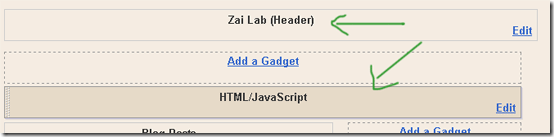Highlighting and customizing author comments differently from visitor comments is a very important step that you must take as soon as possible because this will make author comments more prominent to the visitors and will therefore encourage visitors to take part in the discussion and better communicate with the author. The blogger comment block consists of three important sections which are,
Highlighting and customizing author comments differently from visitor comments is a very important step that you must take as soon as possible because this will make author comments more prominent to the visitors and will therefore encourage visitors to take part in the discussion and better communicate with the author. The blogger comment block consists of three important sections which are,
- Comment-author
- Comment-body
- Comment-footer
Our tutorial today is on how to style the Comment-Body section of Author. So lets get to work!
Highlight and Customize Comments in Blogger
- Go To Blogger > Design > Edit HTML
- Backup your template
- Check "Expand widget templates" Box
- Search for this.
]]></b:skin>
5. Just above it paste the CSS code below,
.mbt-comment-body {
background: #FFFFFF;
color: #008000;
border: 1px solid #008000;
margin:0;
padding:0 0 0 10px;
width:520px;
}
Make these changes:
- To Change the background color of author comments change #FFFFFF
- To change font color change #008000
- To change border size change 1px, to change border style change to solid,dashed or dotted and to change the color of the border change #008000
- To change the width of the comment body change 520px
Tip: Use our color generator for making these changes
6. Next search carefully for this code in your template,
Tip: Press Crtl +F and search for one line at a time
<data:commentPostedByMsg/>
</dt>
<dd class='comment-body'>
<b:if cond='data:comment.isDeleted'>
<span class='deleted-comment'><data:comment.body/></span>
<b:else/>
<p><data:comment.body/></p>
</b:if>
</dd>
</dt>
<dd class='comment-body'>
<b:if cond='data:comment.isDeleted'>
<span class='deleted-comment'><data:comment.body/></span>
<b:else/>
<p><data:comment.body/></p>
</b:if>
</dd>
7. Replace it with the following code,
<data:commentPostedByMsg/>
</dt>
<b:if cond='data:comment.author == data:post.author'>
<dd class='mbt-comment-body'>
<p><data:comment.body/></p>
</dd>
</dt>
<b:if cond='data:comment.author == data:post.author'>
<dd class='mbt-comment-body'>
<p><data:comment.body/></p>
</dd>
<b:else/>
<dd class='comment-body'>
<b:if cond='data:comment.isDeleted'>
<span class='deleted-comment'><data:comment.body/></span>
<b:else/>
<p><data:comment.body/></p>
</b:if>
</dd>
</b:if>
<dd class='comment-body'>
<b:if cond='data:comment.isDeleted'>
<span class='deleted-comment'><data:comment.body/></span>
<b:else/>
<p><data:comment.body/></p>
</b:if>
</dd>
</b:if>
8. Save your template and you are done!
Visit your blogs and see that the author comments now look something like this,