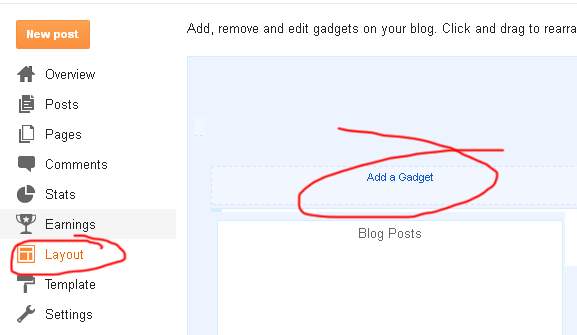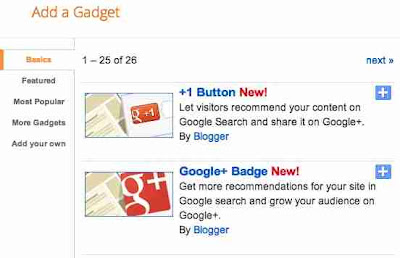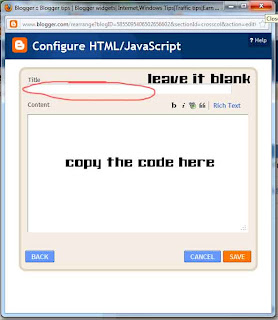You might have a lot of ideas for your blog posts and you might know many tricks on how to successfully promote your blog. However, the content on a blog is as important as your marketing tools. The reason is simple: you want readers to come back. If you get readers to come to your page, but they don’t enjoy reading your blog posts, they won’t be back.
You might have a great interesting idea for a blog post. But if the blog post you come up with is not readable, your idea just goes to waste. Writing good blog posts takes practice and there are a few things which you can do to make your articles more readable and enjoyable to your audience.
1. Structure your blog posts. When you write an article, make sure you have an introduction, a body and a conclusion. Your introduction should state the main idea that you’re going to discuss. The body will develop your argument, in one or several paragraphs, and can contain lists and bullet points if applicable. The conclusion should be a short summary of the whole article and a restatement of the idea from the introduction. A structured text is easy to go through, and your readers will be able to get your points only by skimming it.
2. Use sub-headers. Online readers are not very patient. A long block of text will bore them and they’ll be gone in seconds. Sub-headers are a great way to make blog posts more readable. They allow readers to get a quick idea on what issues you’re tackling in your article and to skip to the topics they’re interested in.
3. Make your blog posts coherent. Organize your ideas into paragraphs and don’t suddenly skip from one topic to another. All the arguments and ideas in your blog posts should flow in a logical manner. You might know what your point is, but if you jump around from one idea to another, your readers will get tired and confused and will simply quit trying to understand.
4. Use pictures. Not all blog posts can be illustrated with pictures, but many of them can. Depending on the length of your blog post, you can use one or multiple pictures. Images attract reader’s attention and make texts look friendlier.
5. Avoid using numbers and technical details. Unless you’re writing for a limited number of highly specialized readers, avoid using a lot of numbers, technical names and specifications. Scatter them through the article, and try to use a conversational language.
6. Don’t overestimate or underestimate your readers. You probably shouldn’t explain what Facebook is, but do explain things that your readers might not understand. If your not sure how to make the difference between what you should detail and what you shouldn’t, think whether your friends would understand it. If they would, it’s probably common knowledge. If they wouldn’t, explain it or provide a link where your readers can get some information.
7. Don’t use too many keywords and don’t include irrelevant links. It’s understandable why you want to fill your blog posts with keywords and why you want to link both to your blog and to other websites. But remember that blog readers can easily make the difference between a text written with the audience in mind, and a text written only for SEO purposes. Place keywords strategically, only where they fit naturally into the text, and only include relevant links. Your readers will get mad if they click on a link and get to an irrelevant page.
In time, you will be able to write excellent blog posts without thinking to much about it. But, in the beginning, you have to establish a step by step routine and follow it every time you want to publish something. And checking if your blog posts are readable should definitely be part of that routine if you want to build a solid returning audience.
About the Author: Eugene is in search of reality creation through use of tools readily available on the internet. You can find out more by following him at Reality Burst where he writes about optimizing lifestyle design onRealityBurst.com.
A lot of other tips and tricks like how to add more blogger widgets, add social book marking baar, add new sidebar, add facebook lik box , post google adse inside or below the post title , google adse between post,Horizontal manu bar for blogger, image slider for blogger, flash for blogger templates, and a lot of other tricks here at www.bloggingtrainings.blogspot.com for blogger users.